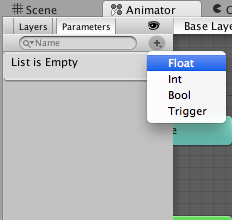Step1: Drag a TableViewController into your main scene
Step2: Select your prototype cells, then change the style to "Custom", drag 4 label into your prototype cell and give them tag "10", "20", "30", "40"
Step3: Change the Class of your prototype cell to "PFTableViewCell", because you need to load data from Parse, so you need this
Step4: Create a new File -> Cocoa Touch Class
Class Name: MyTableViewController
SubClassName: PFQueryTableViewController
Then on the main scene, click your table view controller, set your class to "MyTableViewController"
Step5: Open your MyTableViewController.swift
put in the below code
////////////////////////////////////////////////////////////////////////////////////////////////////////
import UIKit
import Parse
import ParseUI
class MyTableViewController: PFQueryTableViewController {
override init!(style: UITableViewStyle, className: String!) {
super.init(style: style, className: className)
}
required init(coder aDecoder: NSCoder) {
super.init(coder: aDecoder)
// Configure the PFQueryTableView
self.parseClassName = "Request"
self.textKey = "item_wanted"
self.pullToRefreshEnabled = true
self.paginationEnabled = true
self.objectsPerPage = 25
}
// Define the query that will provide the data for the table view
override func queryForTable() -> PFQuery {
var query = PFQuery(className: "Request")
query.includeKey("requester")
return query
}
override func tableView(tableView: UITableView, cellForRowAtIndexPath indexPath: NSIndexPath, object: PFObject?) -> PFTableViewCell {
var cell = tableView.dequeueReusableCellWithIdentifier("Cell") as PFTableViewCell!
if cell == nil {
cell = PFTableViewCell(style: UITableViewCellStyle.Default, reuseIdentifier: "Cell")
}
if let mysubtitle = object?["email"] as? String {
(cell.contentView.viewWithTag(10) as UILabel).text = mysubtitle
}
if let mysubtitle2 = object?["item_wanted"] as? String {
(cell.contentView.viewWithTag(20) as UILabel).text = mysubtitle2
}
if let mysubtitle3 = object?["city"] as? String {
(cell.contentView.viewWithTag(30) as UILabel).text = mysubtitle3
}
if let mysubtitle4 = object?["zipcode"] as? String {
(cell.contentView.viewWithTag(40) as UILabel).text = mysubtitle4
}
return cell
}
override func tableView(tableView: UITableView, heightForRowAtIndexPath indexPath: NSIndexPath) -> CGFloat {
return 50
}
override func viewDidLoad() {
super.viewDidLoad()
// Do any additional setup after loading the view.
}
override func didReceiveMemoryWarning() {
super.didReceiveMemoryWarning()
// Dispose of any resources that can be recreated.
}
}
/////////////////////////////////////////////////////////////////////////////////
Code Explanation:
When you are using subclass of PFQueryTableViewController , you need to populate the below function
1. required init(coder aDecoder: NSCoder)
- this is to initialize the Class, you need to tell which "Table" you want to request from Parse, my example I request to query the table "Request"
2. override func queryForTable() -> PFQuery {
- this is to write your query
3. override func tableView(tableView: UITableView, cellForRowAtIndexPath indexPath: NSIndexPath, object: PFObject?) -> PFTableViewCell {
- this is to specify what need to display on your cell
- since we already tag our label with "10", "20", "30", "40" so we can populate data from Parse into the cell label by doing the coding below, my column "item_wanted" populate into the label with tag "10"
if let mysubtitle = object?["item_wanted"] as? String {
(cell.contentView.viewWithTag(10) as UILabel).text = mysubtitle
}
here is my dummy data i loaded from Parse
hopefully it can hep you in some way